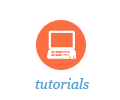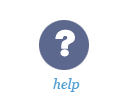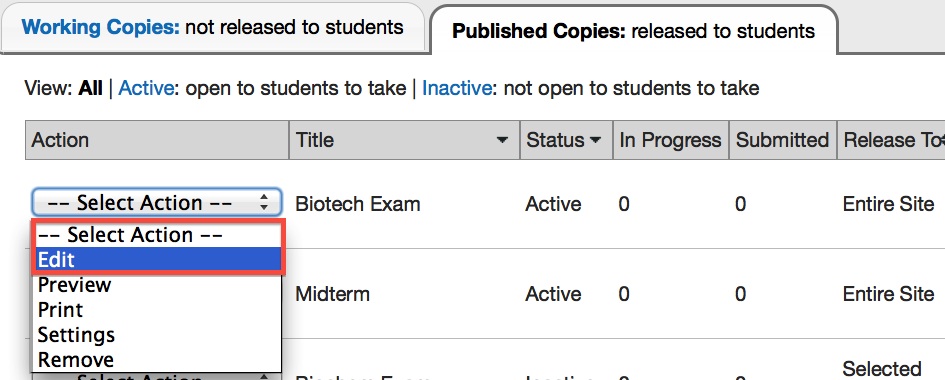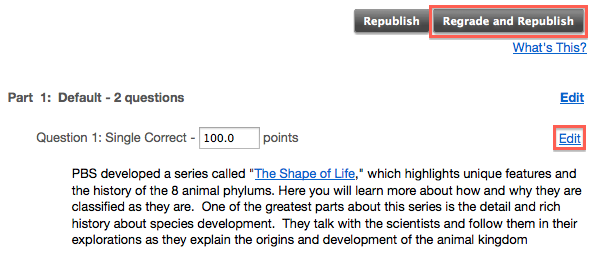Sakai Tutorials
Edit Published AssessmentsYou can now edit a published assessment without having to retract it and start all over. If students have already submitted their tests, then your changes will go back and re-grade their assessment and update their score. Furthermore, if students are in the progress of taking the assessment then they will be able to continue taking the test without interruptions and any modifications will be applied once they submit their assessment answers. Edit a published assessment
1. Go to Tests & Quizzes.
4. On the Edit Assessment Confirmation page click Edit again.
6. Modify the question or part and click Save.
|